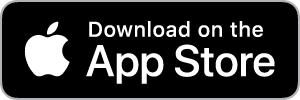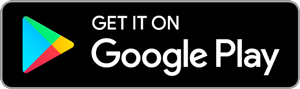Your home screen will display promotions and featured items. You can hover over suggestions or click “See More” in the Menu section to view the full menu.
To add your desired item to the shopping cart, simply select it.
You may be asked to choose add-ons (sides, choice of sauce, etc.). Please note that additional charges will be listed next to the corresponding items, if applicable.
You can add the item to the cart once or multiple times by clicking on the “+” sign (the same instructions apply). Then click “Add [Quantity] to cart.”
You will be automatically redirected to the menu to continue your order.
St-Hubert Mobile Order App
Download our mobile app and enjoy various benefits:
Order with ease
Pre-pay your order.
Get exclusive offers.
Give St-Hubert as a gift.
Save time
FAQ
All phones and tablets running the Apple (iOS 10+) and Android (8+) platforms.
Click “Login,” then enter your email address and password.
If you do not have a St-Hubert account, you can create one by clicking “Sign up using email” or by simply connecting through an existing Apple, Google or Facebook account.
If you prefer not to log in, click “Continue as Guest.” Please note that you will still need enter your information later to place your order.
Yes! You can now use our gift cards anywhere** on our online order website, on the St-Hubert mobile app, as well as in dining rooms, at the drive-thru, at the takeout counter and for deliveries.
Once logged in, click the “Continue” button at the bottom of the screen to access the “My Account” section.
In your account, you can:
Indicate if you want to subscribe to our newsletter
Update your contact information
Change your password
Change your saved delivery addresses
Enable or disable the geolocation feature
Enable or disable app notifications
Manage your payment methods
Add a gift card, Etc.
Find the “Order Details” section at the top of the screen and click “Add New Address.” OR
Select the delivery address from the list. If you do not have an address saved in your account or if you are not logged in, click “Add New Address.”
WHEN To get your order as soon as possible, select “Now.” (This option only appears during restaurant hours.) ?
To pre-order, select “Later” and choose the desired delivery day and time. Once your selection is complete, click “Continue.”
Find the “Order Details” section at the top of the screen and click on “Take Out.”
OR Select the pick-up address among the choices nearby. You can also search for the closest restaurant by entering your address in the “Add New Address” field.
WHEN To get your order as soon as possible, select “Now.” (This option only appears during restaurant hours.)
To pre-order, select “Later” and choose the desired delivery day and time to pick up your order. Once your selection is complete, click “Continue.”
You can have St-Hubert delivered to a friend or relative's home as a gift.
To do this, you must first navigate to the “Order Details” section at the top of the application and click “Add Address.”
Enter the individual’s physical address in the “Add an Address” field. Next, click the “Give the Gift of St-Hubert.”
You will then have to identify the person receiving the gift and indicate whether you wish to notify them by email, through the order or by another means.
• If you select the “Email Address” option, you must provide the recipient’s email address. There will also be an option to enter a personalized message. If necessary, you can edit this information at checkout. You can then add items to the cart and proceed to checkout as usual.
Once you have finished selecting your items, access your shopping cart by clicking the shopping bag icon in top right corner of your screen. You will find a summary of your order along with the total due. At this point, you can adjust it by applying coupons or adding items to your shopping cart. You can also add utensils or condiments based on the number of meals ordered.
To proceed with payment, click on “Continue.”
If you have not logged in, you will be able to create an account at this point. To continue without logging in, click “Continue as Guest.” You will be prompted to enter your full name, phone number, email address. Click “Save Contact Information” to continue.
Next, select the payment method. To pay online, click “Pay Now.” You will then have to select your payment method, either by credit or gift card (already stored in your account), or by adding a new card.
You can also add a tip as a fixed percentage or by entering a specific amount. To pay upon delivery (if applicable), select “Pay at the Door.”
Simply click “Place Order” to submit. A confirmation will appear onscreen with your order number (ID) for your records. You will also receive an email confirmation.
Visit the “Troubleshooting” page